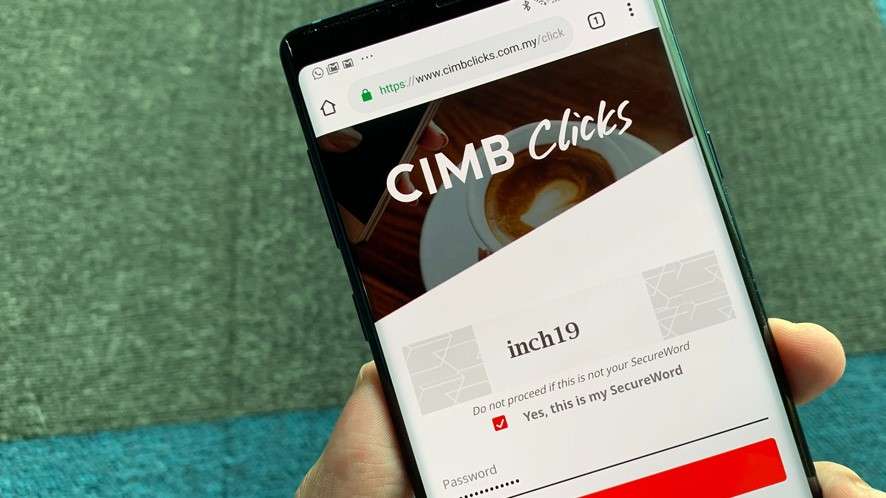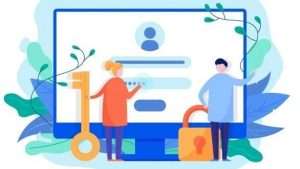There are multiple instances where one changes the phone number. Some examples are losing a mobile phone, switching to a new SIM card, and using a new SIM card overseas. Since the 6-digit confirmation codes (TAC) for online transactions are sent to one’s mobile phone, there is a need to update the phone numbers that are linked to bank accounts. Thus, this article provides a step-by-step guide to changing one’s phone number in Cimbclicks.
Change Phone Number in Cimbclicks

Users with Malaysia-registered phone numbers can update their phone numbers via the nearest CIMB ATMs. However, users with non-Malaysia phone numbers are unable to register their numbers through ATMs. They have to contact CIMB customer service hotline at +603 6204 7788 and request to register their phone numbers.
That being said, the following guide only applies to users with Malaysia-registered mobile numbers.
- Visit the nearest CIMB ATM and insert your bank card.
- After entering the 6-digit PIN, select ‘Others’ on the main menu.
- Then, click on ‘CIMB Clicks’ and enter your new number.
- Select ‘Proceed’, and you have updated your mobile number for TAC.
For security purposes, changing of phone numbers cannot be done online or through the CIMB Clicks mobile application. However, the CIMB SecureTAC™ feature allows users to make online transactions without having to receive TAC via SMS. Here’s how to activate the CIMB SecureTAC™ feature on CIMB Clicks mobile app:
Activate CIMB SecureTAC™ feature:
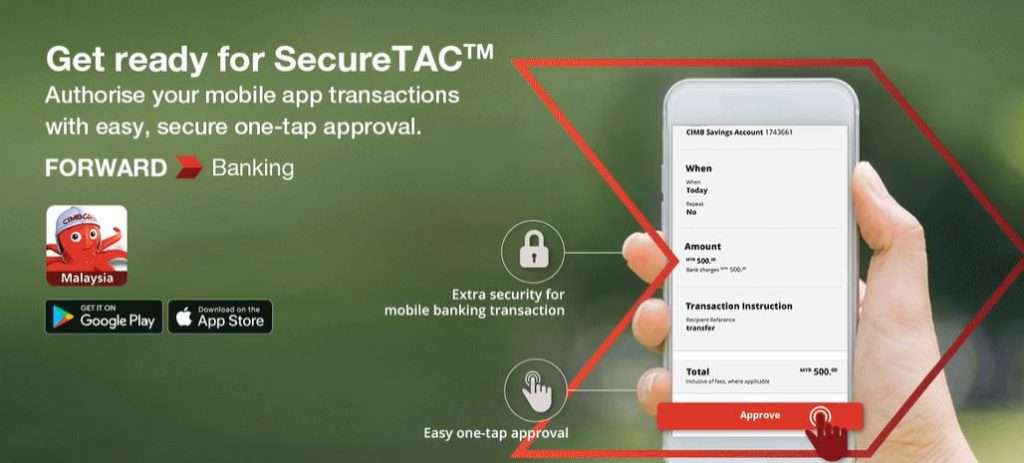
- Download the CIMB Clicks mobile app. The links to the application are as follow:
Google Play: https://play.google.com/store/apps/details?id=com.cimbmalaysia&hl=en
App Store: https://apps.apple.com/my/app/cimb-clicks-malaysia/id328803038
2. Log in to CIMB Clicks mobile app. You will see an introduction page of the CIMB SecureTAC™ feature.
3. On the bottom right corner of the page, select ‘Proceed’.
4. Lastly, request and key in your 6-digit TAC received via SMS. The activation of CIMB SecureTAC™ feature will take place immediately.
Once you have completed this one-time activation, you can enjoy the convenience of CIMB SecureTAC™ feature in online transactions via mobile app and desktop.
While making transactions via the CIMB Clicks mobile app, you will only need to verify the transaction details and select ‘Approve’ on the bottom of the page.
As for online transactions via desktops, you will have to verify and submit transaction details. Within seconds, you will receive a push notification from CIMB Clicks mobile app on your phone. Click into the notification and select ‘Approve’.
For more information on how to change Cimbclicks phone number, visit the CIMB Clicks webpage or the FAQ section.
Alternatively, you can also visit the nearest CIMB branch, or dial the customer service hotline at +603-6204 7788.
Discover other useful banking information through LokaPost and more!